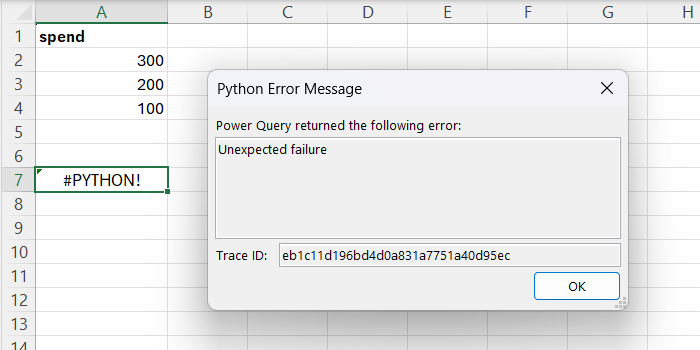Python in Excel is a cloud-executed feature, which means it relies on a stable internet connection. Understanding the nature of errors, particularly those related to connectivity, can be a bit challenging due to the generic nature of the error messages provided by the system.
Identifying Connectivity Issues:
- Python in Excel’s Dependency on Internet:
- All operations in Python for Excel require an active internet connection.
- In the absence of internet connectivity, Python in Excel becomes non-functional.
- Error Message for Connectivity Issues:
- The common error message for connectivity problems is an “Unexpected error,” as shown in the example screen below.
- This message is typically displayed when there is no internet connection or if the connection to the cloud times out for any reason.
Steps to Resolve ‘Unexpected Error’:
- Check Internet Connection:
- First, ensure your internet connection is active and stable.
- If you encounter the “Unexpected error” message, a connectivity issue is the most likely cause.
- Restart Excel:
- Restarting Excel can be an effective solution.
- A restart forces Excel to reinitialize its connection with the cloud, which can resolve the error.
By recognizing that ‘Unexpected Error’ in Python for Excel often signifies connectivity problems, users can take swift action, like checking their internet connection or restarting Excel, to resolve the issue.